Register a new API User
This guide will walk you through the steps to register a new API user on your ledger enterprise workspace, ensuring a secure and professional integration. Follow these detailed instructions to obtain the authentication keys needed to access Ledger Enterprise API seamlessly.
Step 1: Generate API Operator Authentication Keys
Generate the API Operator keys pairs in hexadecimal output format using :
-
Elliptic curve
-
SECP256R1
-
-
Private key encoding
-
encoding
PEM -
private format
TraditionalOpenSSL
-
encoding
-
public key encoding
-
encoding
X962 -
private format
X9.62 Uncompressed Point
-
encoding
To generate authentication keys in the required format you can get inspiration from the provided code samples:
from cryptography.hazmat.backends import default_backend
from cryptography.hazmat.primitives import serialization
from cryptography.hazmat.primitives.asymmetric import ec
def generate_keys():
private_key = ec.generate_private_key(ec.SECP256R1(), default_backend())
private_key_bytes = private_key.private_bytes(
encoding=serialization.Encoding.PEM,
format=serialization.PrivateFormat.TraditionalOpenSSL,
encryption_algorithm=serialization.NoEncryption(),
)
private_key_hex = private_key_bytes.hex()
public_key_bytes = private_key.public_key().public_bytes(
encoding=serialization.Encoding.X962,
format=serialization.PublicFormat.UncompressedPoint,
)
public_key_hex = public_key_bytes.hex()
return private_key_hex, public_key_hex
# Example of generated keys
private_key, public_key = generate_keys()
print(f"Private Key: {private_key}")
print(f"Public Key: {public_key}")import { createECDH, generateKeyPairSync, createPublicKey } from 'crypto';
// Generate key pair synchronously
const { publicKey, privateKey } = generateKeyPairSync('ec', {
namedCurve: 'P-256', // This specifies secp256r1 curve
publicKeyEncoding: {
type: 'spki',
format: 'pem',
},
privateKeyEncoding: {
type: 'sec1', // Use sec1 format for OpenSSL
format: 'pem',
},
});
console.log('Private Key (PEM/SEC1):\n', privateKey);
console.log(publicKey);
function extractPublicKey(pemKey: string): Buffer {
// Convert the PEM formatted public key to raw public key in X9.62 uncompressed format
// This is an oversimplified method and may not work with different curves or PEM formats
const pem = pemKey.split('\n');
pem.shift(); // Remove the first line (BEGIN PUBLIC KEY)
pem.pop(); // Remove the last line (END PUBLIC KEY)
// Convert base64 to buffer
const keyBuffer = Buffer.from(pem.join(''), 'base64');
// Assuming the first 26 bytes are the header for the SPKI formatted key.
// The actual key should begin after this header.
const actualKeyBuffer = keyBuffer.slice(26);
// Further processing might be required if the keyBuffer includes additional metadata
return actualKeyBuffer;
}
const publicKeyVault = extractPublicKey(publicKey)
console.log(`Generated API User's public key: len = ${publicKeyVault.length} ${publicKeyVault.toString('hex')}`);public key:
0475c227819ed7ed7e6c8a99c8b8fdebb75c3a9a0dd5f4b404e2dc66e5cc74b6f683c689fe5ba2b1081b5332f3c24790fd6bd35a6f670d123bca78f5b2cce1ea32
private key:
2d2d2d2d2d424547494e2045432050524956415445204b45592d2d2d2d2d0a4d4863434151454549444e34704b76595a7477474c432f5869554b64556a504a4a47545264314d5178564b73696157454159314f6f416f4743437147534d34390a417745486f555144516741456463496e675a37583758357369706e4975503372743177366d673356394c51453474786d3563783074766144786f6e2b57364b780a434274544d7650435235443961394e616232634e456a764b655057797a4f48714d673d3d0a2d2d2d2d2d454e442045432050524956415445204b45592d2d2d2d2d0awarning
Safeguard the private key, as it is critical for secure API access.
The following techniques exist to store your private key:
- store in file with correct permissions
- store in a Key Management System (most cloud providers have one)
- store in a secured vault
Storing the private key in a database is not recommended.
Monitoring accesses on the private key is recommended.
Step 2: Register the API Operator key pairs to the Workspace
- Log in as an Admin to your Ledger Enterprise workspace.
- Navigate to the Users section and click "Invite User."
-
Select "Operator - Via Self Managed Key Pair."
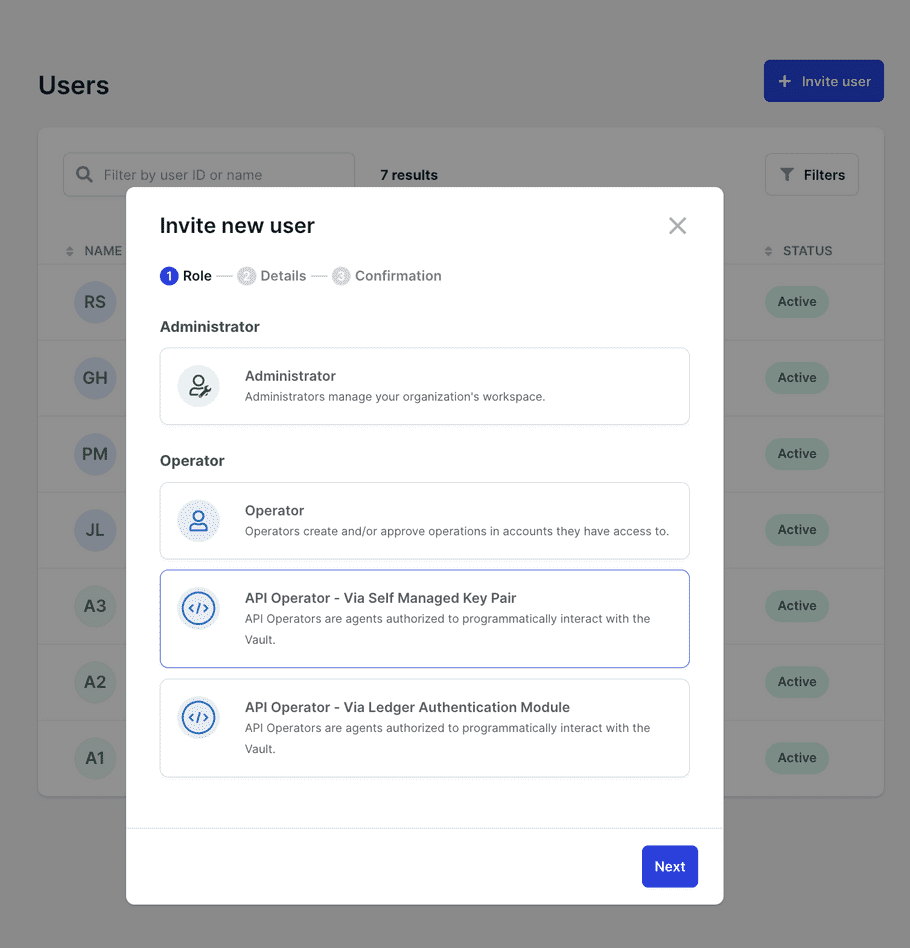
- Enter the API username (e.g., demo api user) and the API user public key.
-
Confirm and seek approval from other Admins.
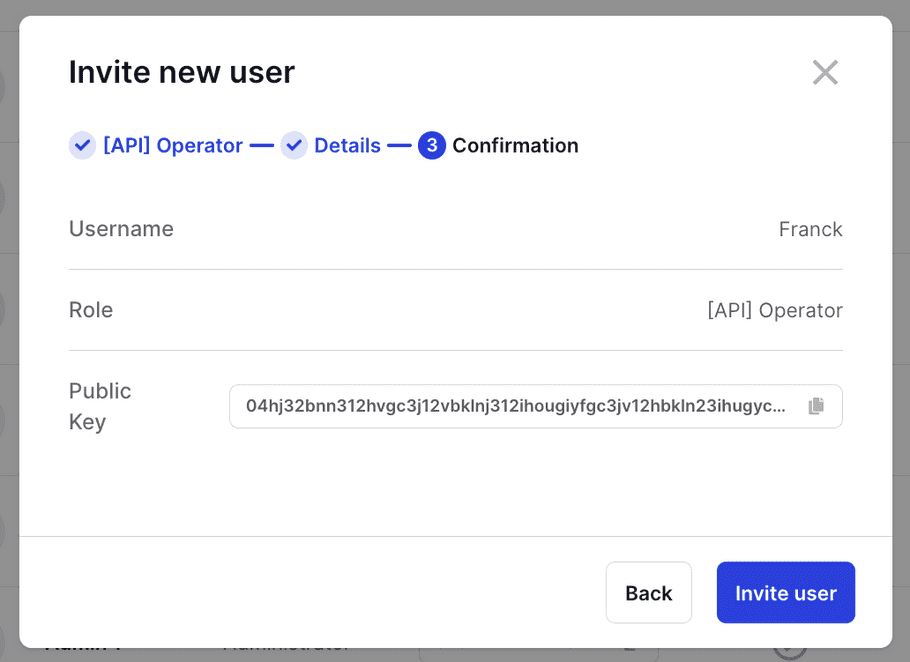
Step 3: Generate API Access for the New API Operator
-
Visit the Users page and click "Generate API Access" next to the respective user.

info
This action is one-time, but API secret regeneration is possible via user permission settings.
-
Copy the API Key ID and API Secret to a secure location, theses are the authentication credentials.
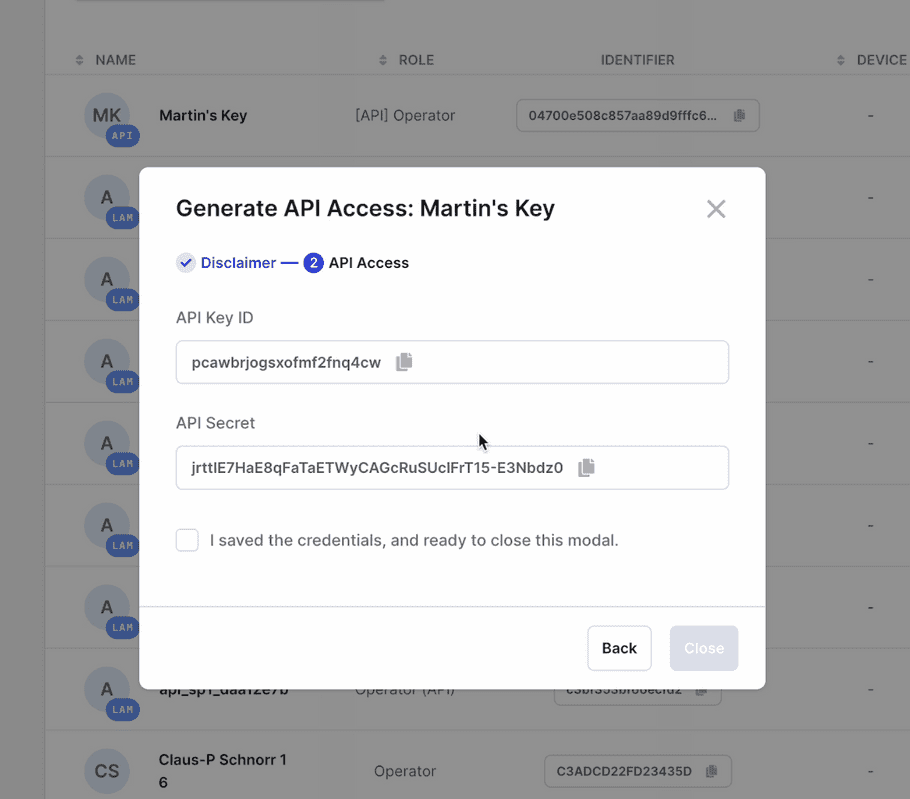
-
Include the new API user in relevant groups/account rules for precise access control.
Learn more about managing your rules in the dedicated help center article about workspace administration.
Congratulations! Your API Operator is successfully registered. Should you require any assistance or have inquiries, our dedicated support team is here to help.